About photo books. And how to organize them

A couple of years ago, I started buying a few photo books. I enjoy viewing the work of photographers of various genres and generations. After too long of mostly enjoying these works only on the web or at the (very rare) exhibition, I decided to get a few books. Photo books come in different types and forms, from those made by the photographer him- or herself, which have been carefully curated and laid out to present the work as the artist wants us to see it, to collections that put the artist’s work in the context of other artists. As well as many other types.
I enjoyed this experience so much that I started buying books quite frequently, eventually reaching one a month and, lately, even more. This leads to some challenges. Firstly, I’m running out of bookshelf space. I’m already considering remediating this, but that’s a more significant project. Secondly, how to keep track of the books you have, the books you want, the ones you lent out to friends, and where you left off each one. Photo books aren’t like novels; you might start on several in parallel and leave each for periods as your mood and focus change.
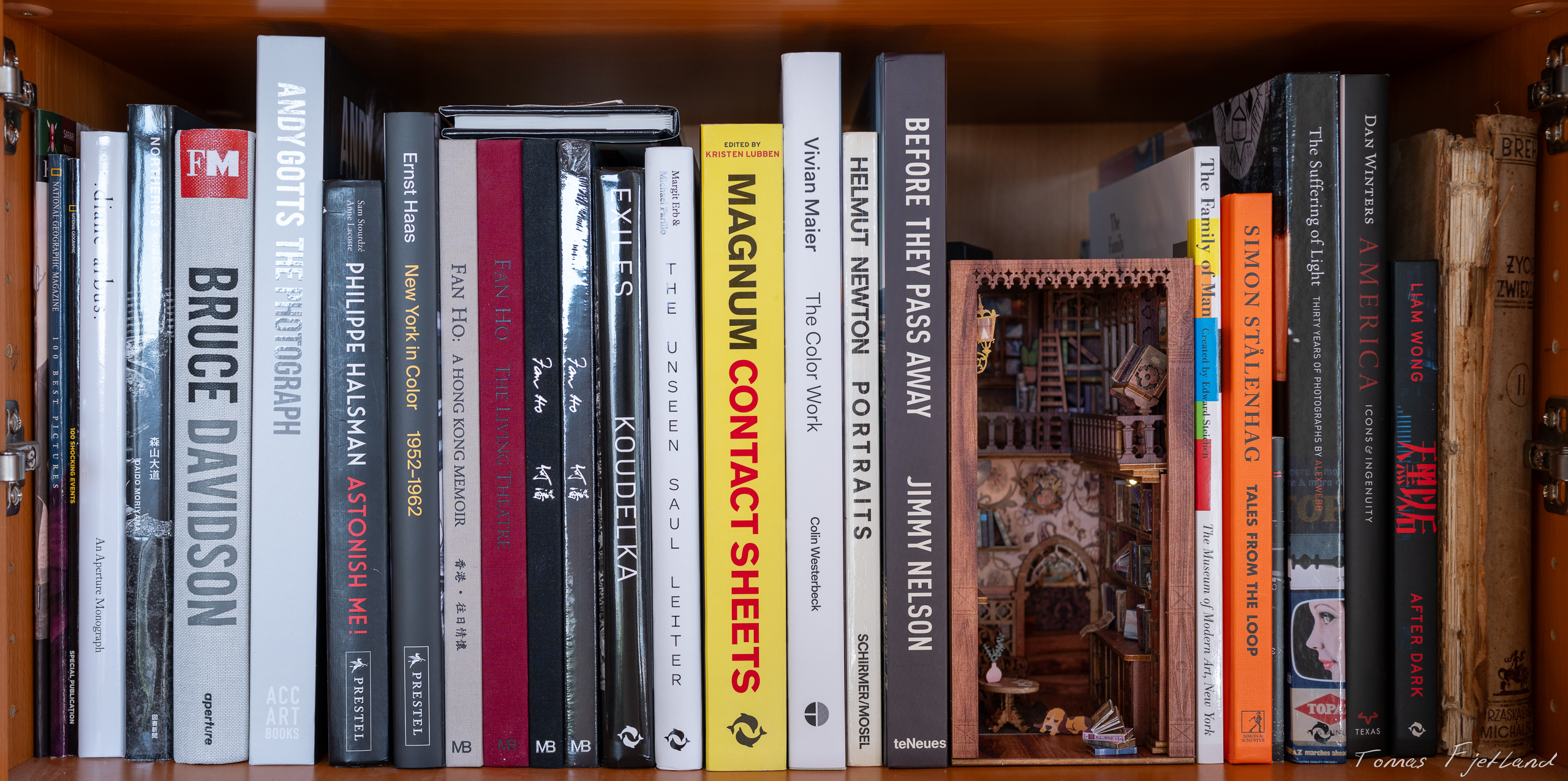
I accidentally stumbled across a personal library management program for desktops, which got me thinking this was something I wanted. But it was old-fashioned, clunky, and not very inspirational at all. I’m an old guy with old habits, so I tend to think of computing solutions from a desktop-first perspective, but in this case, I thought something with a mobile client might be more suitable. When I started looking into this, the options weren’t plentiful, but I found one that seemed to have the features I needed, and it was good-looking and effortless to use.
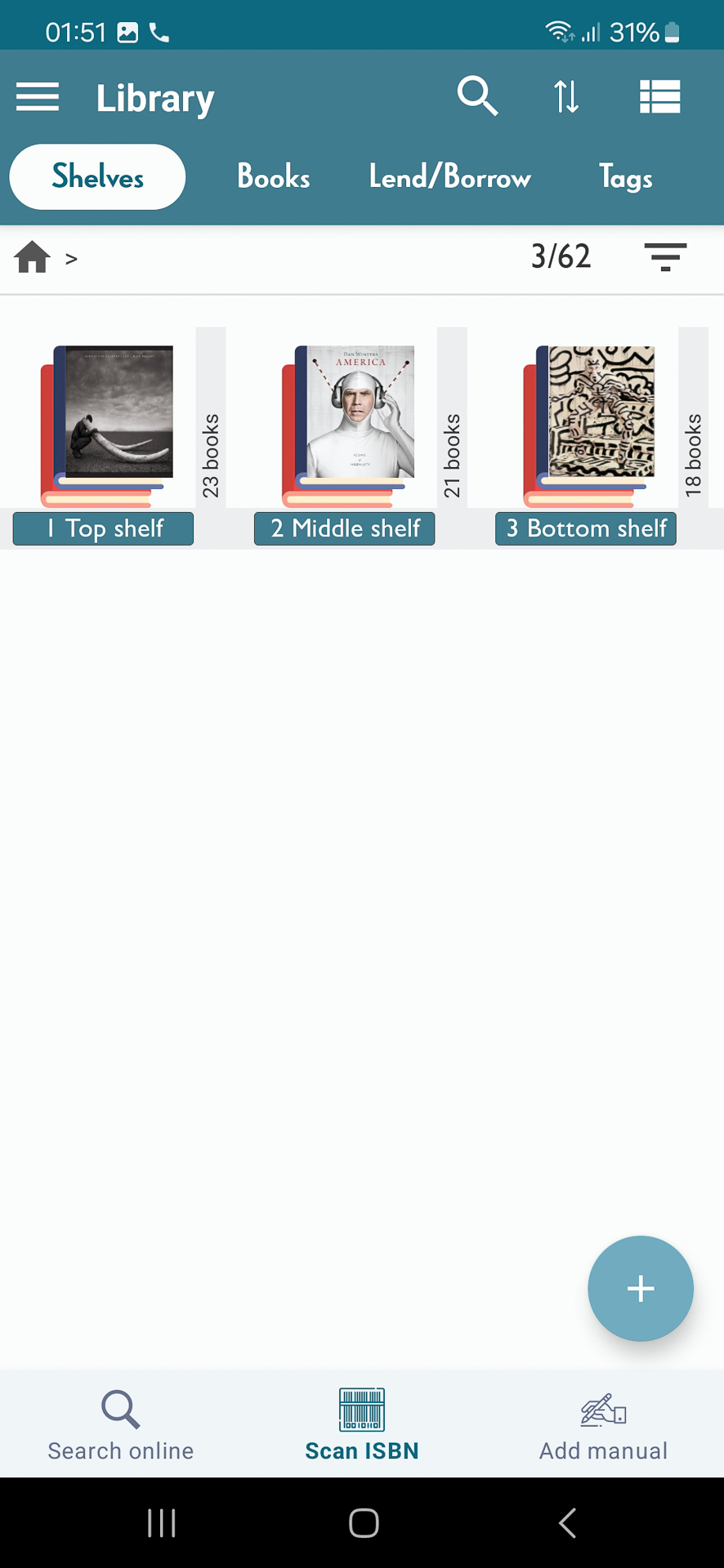
Handy Library is a well-designed Android app that’s really easy to use in terms of intuitive UI and effortless functionality. You can add a book simply by scanning its ISBN barcode or entering the ISBN number by hand. It will then try to look up information about the book online, on sites such as Goodreads, and then fill that in for you. It also provides really quick and easy ways of finding and adding book covers. You might need or want to correct or supplement that information (we all know that data quality on the internet isn’t always the best), but it’s usually pretty good off the bat, and it’s always a great starting point.
You can do various organisational actions, such as registering each book on which shelf it’s located, reading progress, whether it’s lent out and to whom, etc.
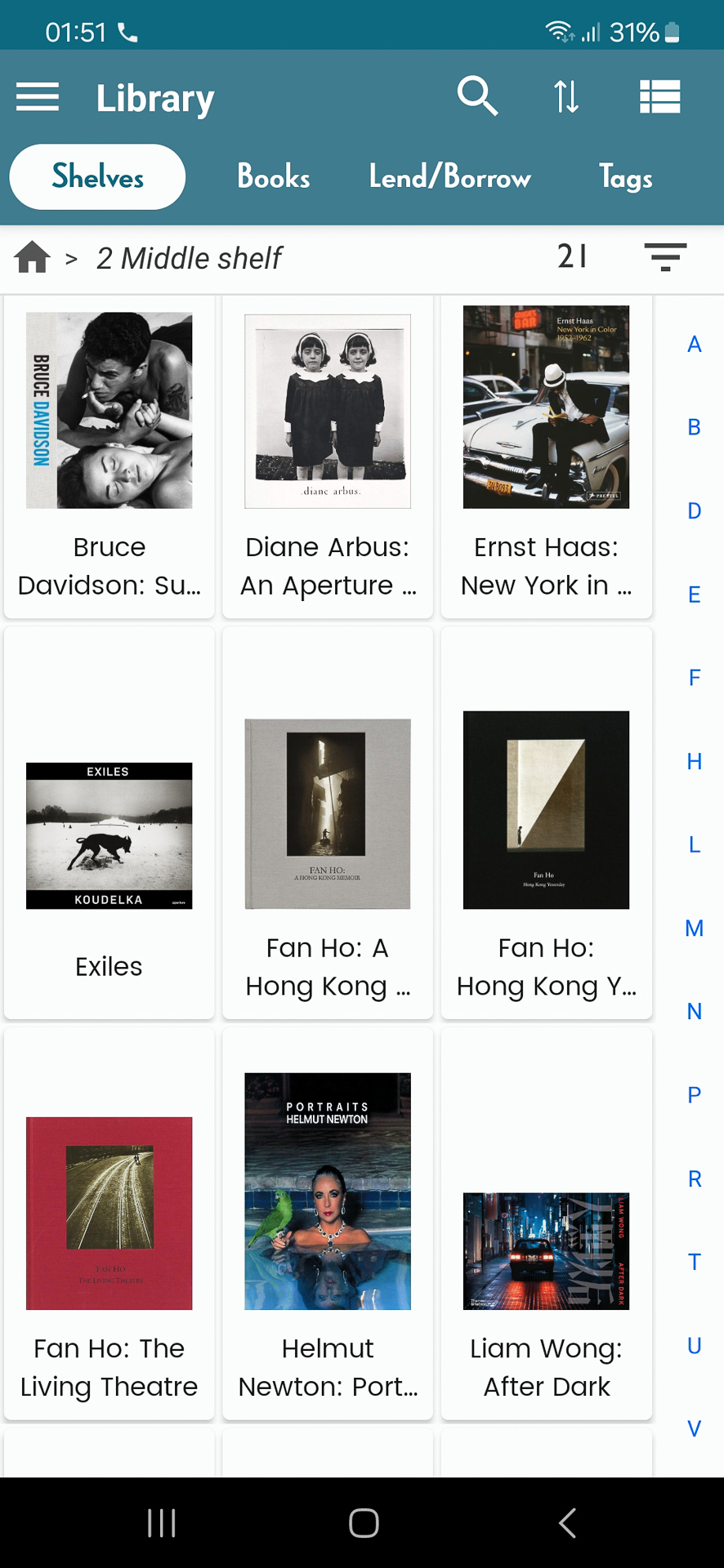
If you have a substantial library, going through and registering all your books is not a small task, despite the time-saving features of the app. That’s why it’s essential that the app also offers solid export options. Handy Library will let you export to XLS, CSV, or a zip file containing the SQLite database file. This means that even if the developer stops supporting the app, you move to an unsupported platform, or you find a different product that you like better, you can at the very least export the information you’ve added in a standard format and maybe even be able to import it into another program. You may even create your own projects using the data like I have. But more on that later.
With anything requiring a significant investment of your time, always ensure there’s a way to get that data out again.
One small caveat here is that the XLS export contains a bug. I believe it’s an unescaped / in the Lend/Borrow sheet that causes Excel and some other programs to see it as corrupt. The developer seems reluctant to fix this for some reason, but it can be fixed and worked around, so it’s not a dealbreaker.
To be able to share the contents of my library with others, I decided to use the export feature to import the data into an SQL Server database and then create a simple web page that lists the books, displays the covers, and includes a bit of the book description. Frontend web stuff is my kryptonite, so, for now, it’s mostly a proof of concept, but I hope to improve it to something half-decent in the not-too-distant future. But you can check out my online bookshelf already 🙂
If you’re interested, you can try it out for free, up to 100 books, and then upgrade if you want to keep using it beyond that. Also, you might need to pay a small fee for the Google API requests it uses to look up the covers. Always make sure you read the current conditions in the app or in Google Play.
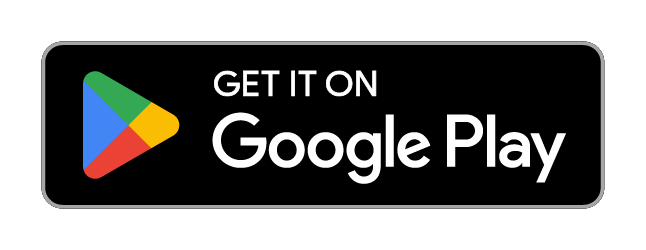
Recent Comments